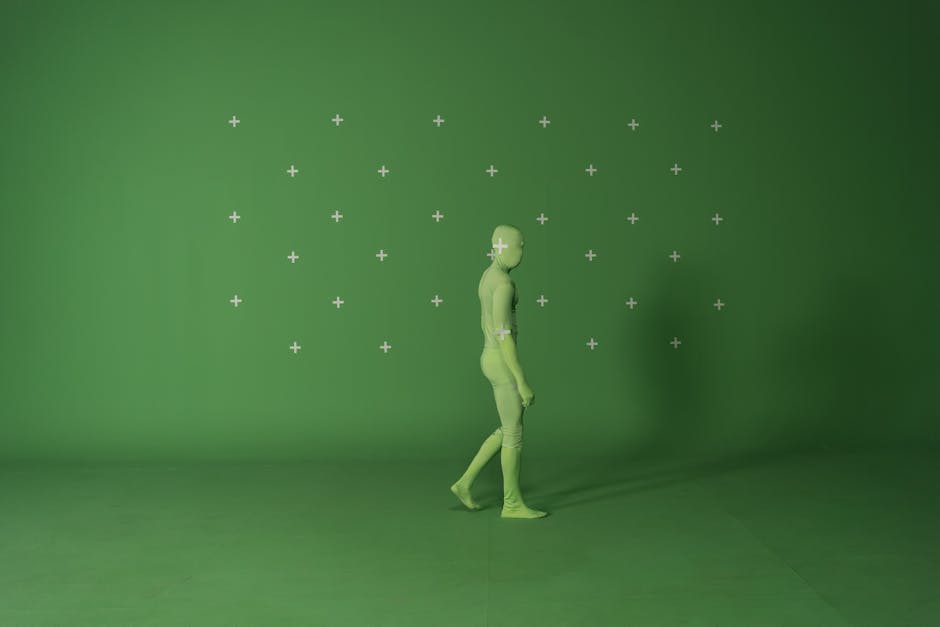Tube Talk: A Guide to Making Your Own YouTube Video

When you want to make your own youtube video, the process might seem daunting at first. But with the right tools and a clear strategy, you can create engaging content that resonates with your audience. Here's a quick look at what you need to get started:
- Choose Your Creation Tool: Use platforms like YouTube Create and Adobe Express for robust video-making features without needing extensive experience.
- Plan Your Video Content: Outline your story or message. This keeps your content focused and engaging.
- Edit and Fine-Tune: Use Adobe Express to trim footage, apply brand-specific designs, and add eye-catching animations.
- Optimize for SEO: Ensure your video title and description include essential keywords to reach a wider audience.
- Upload and Share: Use YouTube Studio to upload your video, manage comments, and track engagement.
Creating videos can be a powerful way to tell your story authentically and impactfully. Tools like Adobe Express make this process straightforward, allowing you to focus more on your message and less on the technicalities.
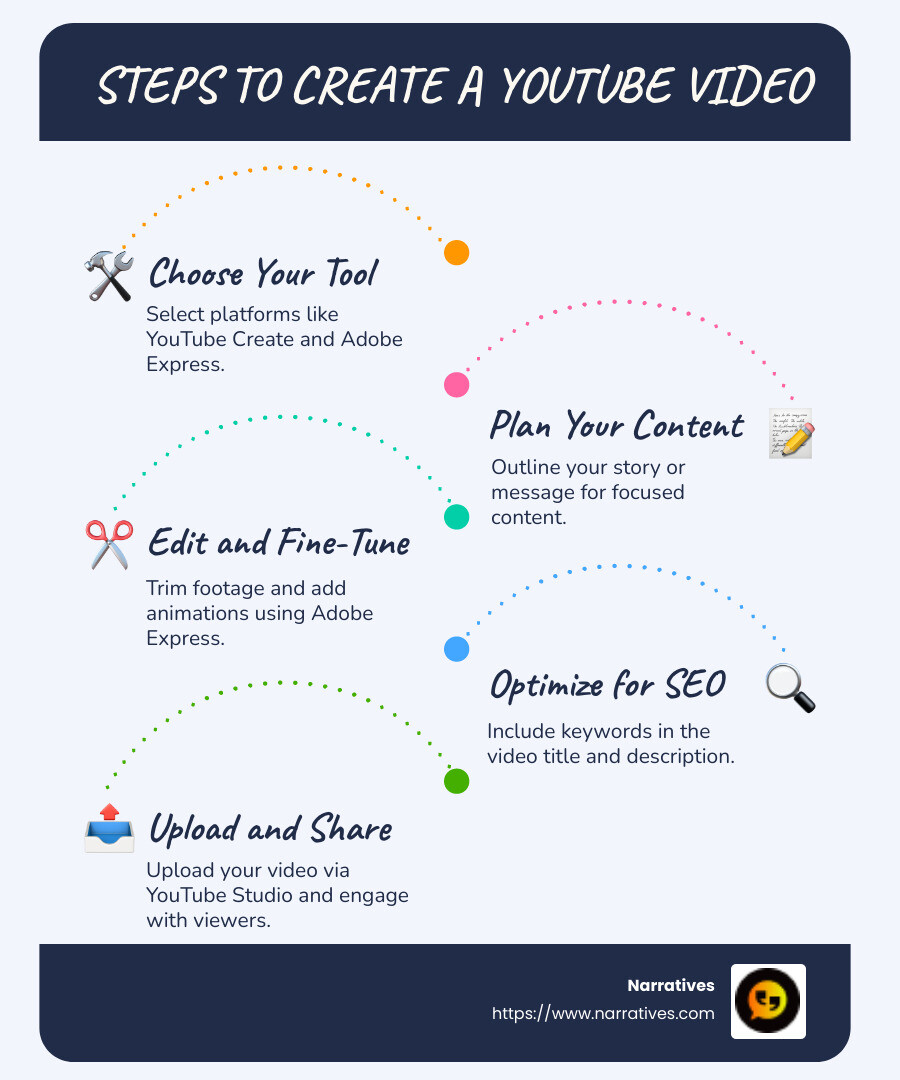
Similar topics to make your own youtube video:
Getting Started with YouTube
Creating a YouTube channel is the first step in sharing your video content with the world. Here's how to get started:
Set Up Your YouTube Channel
Before you can upload any videos, you'll need to create a YouTube channel. This is your personal space on YouTube where your videos, playlists, and interactions live.
Sign In with a Google Account:
You need a Google Account to create a YouTube channel. If you don't have one yet, sign up here.Create Your Channel:
Once signed in, click on your profile picture in the top right corner and select "Create a channel." You can choose between a personal channel or a brand account, which is ideal if you're creating content for a business.Customize Your Channel:
Add a profile picture, channel banner, and description. Make sure these elements reflect your brand or personal style. Use YouTube Studio to manage these settings.
Navigating YouTube Studio
YouTube Studio is your command center. Here, you can upload videos, track your channel's performance, and engage with your audience.
Upload Videos:
Click the "Create" icon and select "Upload video." You can upload up to 15 files at a time, making it easy to manage multiple projects.Manage Content:
In YouTube Studio, you can edit video details, add descriptions, and choose thumbnails. This is also where you can organize your videos into playlists and add captions to increase accessibility.Analyze Performance:
Use YouTube Analytics to track views, watch time, and audience demographics. This data helps you understand what content resonates with your audience and how to improve your future videos.
Tips for a Successful Start
Create a Content Plan:
Think about the types of videos you want to produce. Whether it's tutorials, vlogs, or product reviews, having a plan will help keep your channel focused.Engage with Your Audience:
Respond to comments and ask for feedback. This helps build a community around your channel.Stay Consistent:
Regular uploads keep your audience engaged and improve your channel's visibility on YouTube.
Starting a YouTube channel is an exciting journey. With the right setup and tools, you can create content that not only entertains but also informs and engages your audience.
Tools and Software for Video Creation
Creating engaging videos for YouTube doesn't require advanced skills or expensive software. With a few simple tools, you can make your own YouTube video that looks professional and polished. Let's explore some of the best options available:
iMovie
iMovie is a fantastic tool for Mac users, offering a user-friendly interface perfect for beginners. It's free and comes pre-installed on macOS and iOS devices. With iMovie, you can:
- Edit with ease: Trim clips, add transitions, and apply effects with just a few clicks.
- Use built-in themes: Choose from various themes to give your video a cohesive look.
- Export in high quality: Easily export your project in a YouTube-compatible format.
Windows Movie Maker
For Windows users, Windows Movie Maker used to be a go-to choice, but it has been discontinued. However, there are similar alternatives like Video Editor available in the Photos app on Windows 10. These tools offer:
- Basic editing features: Cut, trim, and arrange clips effortlessly.
- Simple effects: Add text and basic effects to improve your videos.
- Direct sharing options: Export your videos directly to social media platforms.
Video Builder
Video Builder tools are great for creating animated videos or presentations. They are often used for explainer videos or educational content. These tools typically offer:
- Drag-and-drop functionality: Easily create animations without needing design skills.
- Pre-made templates: Start with a template to speed up the creation process.
- Customizable characters and scenes: Tailor the visuals to fit your brand or message.
Adobe Express
Adobe Express is a versatile tool that simplifies video creation with powerful editing features. It's perfect for those who want more control over their video content:
- Customizable templates: Start with a template and make it your own with personalized media.
- Animation and effects: Add depth to your videos with animations and effects.
- Easy export options: Export your videos in formats optimized for YouTube and other platforms.

Using these tools, you can create high-quality videos that capture your audience's attention. Whether you're telling a story, teaching a skill, or showcasing a product, these software options provide the flexibility and features you need to succeed on YouTube.
How to Make Your Own YouTube Video
Creating a YouTube video is easier than you might think, especially with the right tools at your disposal. One such tool is YouTube Create, which offers a suite of features to help you craft engaging content.
YouTube Create: Your All-in-One Solution
YouTube Create is an intuitive platform designed to simplify the video creation process. Available on Android in select markets, it's packed with features that make it easy for anyone to produce high-quality videos:
Filters & Effects: Lift your videos with a variety of filters and effects. These tools can help set the mood or theme of your video, making it more visually appealing.
Transitions: Smooth transitions between clips keep viewers engaged and give your video a professional touch.
Royalty-Free Music: Choose from a vast library of music and sound effects to improve your video. Adding the right soundtrack can significantly impact the viewer's experience.
Video Editing Basics
Editing is where your video truly comes to life. Here are some key editing tasks you can perform using YouTube Create:
Trim and Cut: Remove unnecessary parts from your footage to keep your content concise and focused.
Add Titles and Annotations: Use these elements to provide context or emphasize important points in your video.
Audio Cleanup: Easily remove background noise to ensure your viewers can hear your message clearly.
Enhancing Your Video with Filters & Effects
Filters and effects are not just for aesthetics; they can also help convey a specific tone or emotion. Here are some ways to use them effectively:
Color Correction: Adjust the colors in your video to make it more vibrant or to match a particular style.
Slow Motion and Time-Lapse: These effects can add drama or excitement, capturing viewers' attention and highlighting key moments.
Dynamic Captions: Make your video more accessible and engaging by adding captions that automatically sync with your audio.
By leveraging these features, you can make your own YouTube video that stands out from the crowd. Whether you're a beginner or an experienced creator, YouTube Create provides the tools you need to produce compelling content that resonates with your audience.
Now that you've got the basics down, let's explore some tips for creating content that captivates your viewers.
Tips for Engaging Content
Creating an engaging YouTube video isn't just about stunning visuals or a catchy title. It's about weaving elements that captivate and hold your audience's attention from start to finish. Here are some tips to make your content more engaging:
Captions: Improve Accessibility and Engagement
Captions are crucial for making your videos accessible to a wider audience, including those who are hearing impaired or watching without sound. They also boost engagement by allowing viewers to follow along more easily.
Automatic Captions: Platforms like YouTube enable you to add captions with just a tap, making it easy to include this feature without much hassle.
Customized Captions: Tailor the style and timing of your captions to match the tone and pace of your video. This not only improves understanding but also keeps the viewer engaged.
Music & Sound Effects: Set the Mood
The right soundtrack can lift your video from good to great. Music and sound effects can evoke emotions and keep your audience interested.
Choose Royalty-Free Music: Use platforms like YouTube's library of royalty-free music to find tracks that suit your video’s theme without worrying about copyright issues.
Sound Effects for Emphasis: Add sound effects to highlight important moments or transitions in your video. This can make your content more memorable and enjoyable.
Animation: Bring Your Content to Life
Animation can add a dynamic element to your videos, making complex information easier to digest and keeping viewers entertained.
Simple Animations: Incorporate basic animations to illustrate key points or to add a fun element to your video. This can be particularly effective in educational or tutorial content.
Animated Intros and Outros: Use animations to create engaging intros and outros. These can serve as a signature style for your channel, making your content more recognizable.
By integrating these elements, you can create videos that not only inform but also entertain and engage your audience. Whether you're adding captions for clarity, music for mood, or animations for flair, each component plays a vital role in keeping your viewers hooked.
Now, let's move on to answering some common questions about creating YouTube videos.
Frequently Asked Questions about Making YouTube Videos
Creating videos for YouTube can seem daunting at first, but with some guidance, you'll be uploading like a pro in no time. Let's address some common questions that creators often have.
How do I upload a video to YouTube?
Uploading a video to YouTube is straightforward once you have a YouTube account. Here’s how you can do it:
Log in to YouTube: Use your Google Account to log in.
Find the Upload Button: On the desktop, look for the camera icon with a '+' in the top-right corner. On mobile, it’s encircled, making it easy to spot.
Select Your Video: Choose the video file you want to upload. You can select up to 15 files at a time on the desktop.
Fill in the Details: Enter a compelling title, description, and tags. These elements help your audience find your video.
Hit Publish: Once you’re satisfied with the details, click 'Publish'. Your video is now live!
What are YouTube Shorts?
YouTube Shorts are vertical videos that last 60 seconds or less. They are designed to capture quick moments or ideas, similar to TikTok videos or Instagram Reels. Here’s how you can create them:
Use YouTube Mobile: Open the YouTube app on your smartphone.
Tap on 'Create': Choose 'Create a Short' to start.
Lightweight Tools: YouTube offers tools to add music, adjust speed, and set timers. These features make it easy to produce engaging content quickly.
Upload or Record: You can either upload a pre-recorded video from your camera roll or shoot a new one directly in the app.
How can I promote my YouTube videos?
Promotion is key to growing your channel and increasing your audience. Here are some effective strategies:
Use Hashtags: Adding relevant hashtags to your video description can improve findability. They help categorize your content and make it easier for people to find.
Create Playlists: Group similar videos into playlists. This not only organizes your content but also encourages viewers to watch multiple videos in one sitting.
Leverage Social Media: Share your videos on platforms like Instagram, Facebook, and Twitter. Engaging with communities that align with your content can drive more views.
Use YouTube Features: Use cards, end screens, and Community Posts to direct viewers to your other content. These tools can keep your audience engaged and encourage them to explore more of your videos.
By following these steps and leveraging available tools, you can effectively upload, create, and promote your videos on YouTube. Whether you're making YouTube Shorts or full-length videos, these strategies will help you connect with your audience and grow your channel.
Conclusion
As we wrap up our guide on how to make your own YouTube video, it's important to highlight the role of digital storytelling in amplifying voices that often go unheard. At Narratives, we believe in the power of storytelling to inspire change and build connections.
YouTube is a powerful platform for non-profits and purpose-driven organizations to share their stories. By crafting engaging and authentic content, these organizations can reach a wider audience and convey their mission effectively. Digital storytelling is not just about creating videos; it's about creating impact.
We partner with non-profits to help them tell their stories in a way that resonates with viewers and encourages action. Our focus on non-profit partnerships ensures that every video we produce is not just visually appealing, but also meaningful and purpose-driven.
The key to successful storytelling on YouTube is to stay true to your mission and connect with your audience emotionally. Whether it's through a heartfelt narrative, a powerful testimonial, or a call to action, your story has the potential to make a difference.
At Narratives, we're dedicated to helping you share your impact stories. If you're ready to start your journey in digital storytelling, we're here to guide you every step of the way.
Explore how we can help you lift your storytelling by visiting our Learn More page. Let's change the world, one story at a time.