From Zero to YouTube Hero: How to Create Your First Video
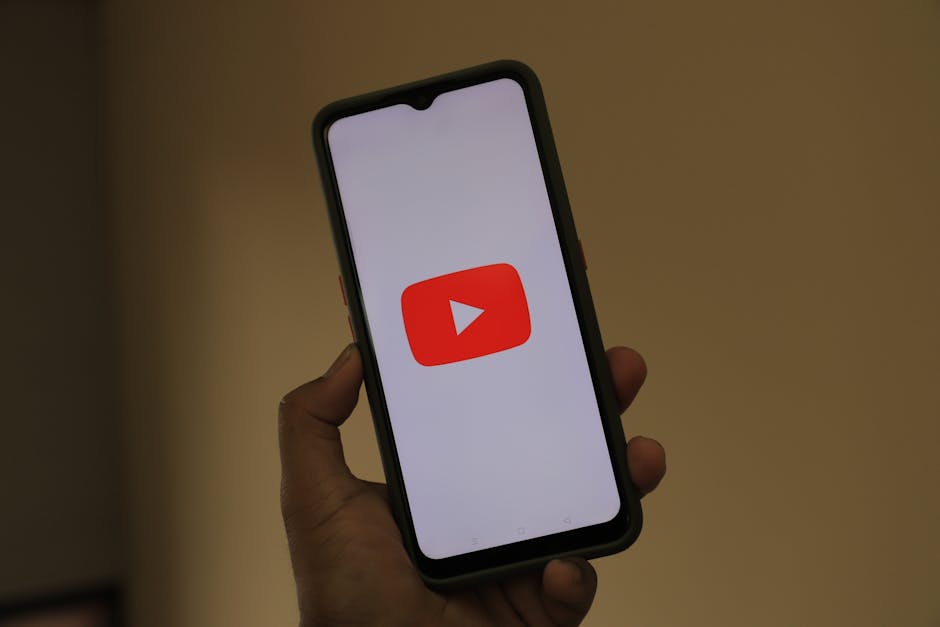
Making videos YouTube may sound daunting, but it's easier than you think. Here's a quick guide to get you started:
- Create a Google Account. This is your key to accessing all YouTube features.
- Sign into YouTube using your Google Account credentials.
- Create your YouTube Channel. It acts as your personal or business brand on YouTube.
- Upload your first video! Share your story and start engaging with your audience.
For many, YouTube is more than just a platform for watching videos; it's a creator's paradise, a place where stories unfold and voices are heard. Nonprofit organizations, social impact groups, and even individual storytellers are turning to YouTube to amplify their missions and reach a wider audience.
Creating engaging content starts with understanding the basics. Think of your YouTube Channel as your canvas—an opportunity to showcase your mission or tell impactful stories. Start this journey by opening a Google Account, which will grant you access to YouTube's robust tools designed for creators.
Whether you're a nonprofit looking to improve your storytelling or a social impact organization aiming for a broader reach, this guide will help you transform from a novice to a YouTube hero in no time.
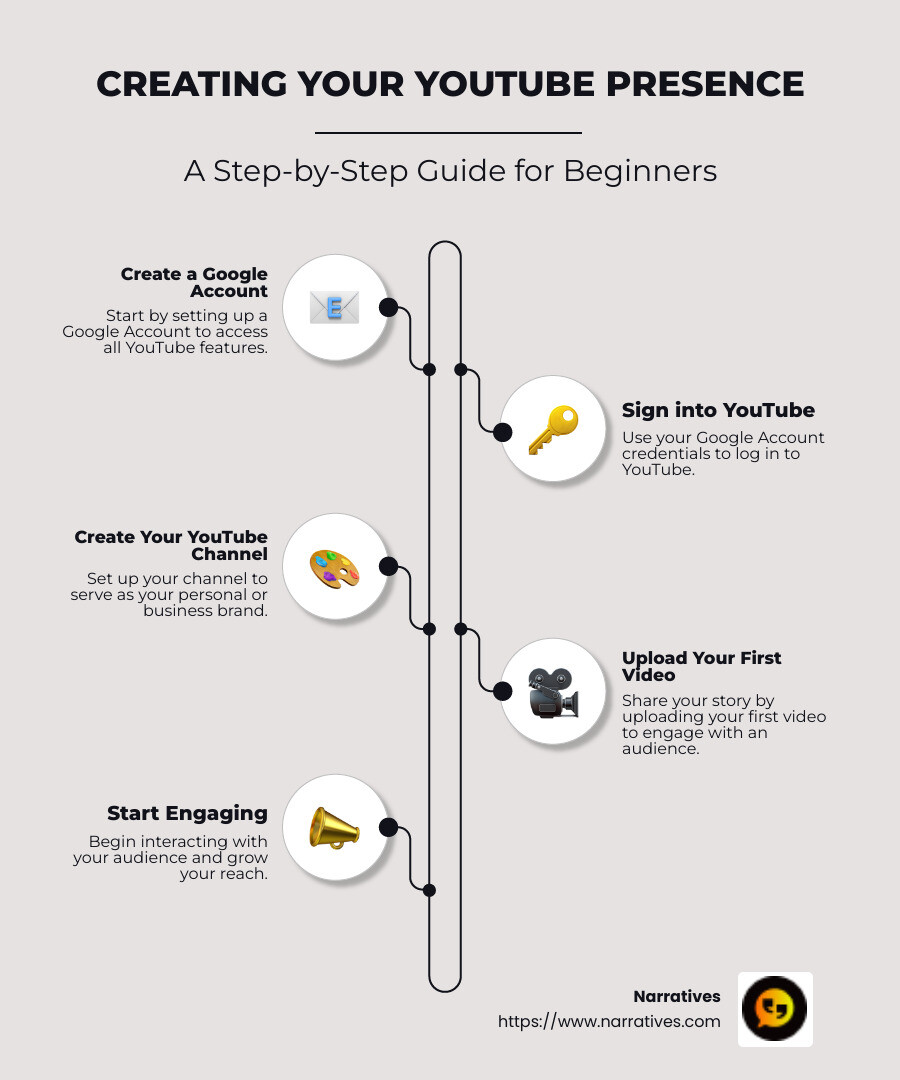
Glossary for making videos youtube:
Creating Your YouTube Channel
To start on your YouTube journey, your first step is to sign in to YouTube using your Google Account. This account acts as your gateway to video creation and sharing. If you don't have one yet, creating a Google Account is easy and free.
Once you're signed in, it's time to create your YouTube Channel. This channel will serve as your personal or business brand on the platform, allowing you to upload videos, leave comments, and interact with your audience. You can decide whether to create a channel for personal use or for your organization.
Here’s how to set up your YouTube Channel:
- Sign into YouTube with your Google Account.
- Click on your profile picture in the top right corner.
- Select "Your Channel" from the dropdown menu.
- Choose "Create Channel," and follow the prompts to set up your channel name and customize it with a profile picture and banner.
Once your channel is set up, you’ll want to familiarize yourself with YouTube Studio. This is your command center for managing and growing your channel. From here, you can upload videos, analyze performance metrics, and engage with your audience.
Key features of YouTube Studio include:
- Dashboard: Get a snapshot of your channel’s performance and latest activity.
- Content: Manage your video uploads, see analytics, and make changes.
- Analytics: Dive into detailed stats to understand your audience and optimize your content.
- Customisation: Personalize your channel’s appearance to reflect your brand.
Creating your channel and using YouTube Studio are foundational steps in making videos on YouTube. They equip you with the tools to start sharing your stories and build a community around your content.
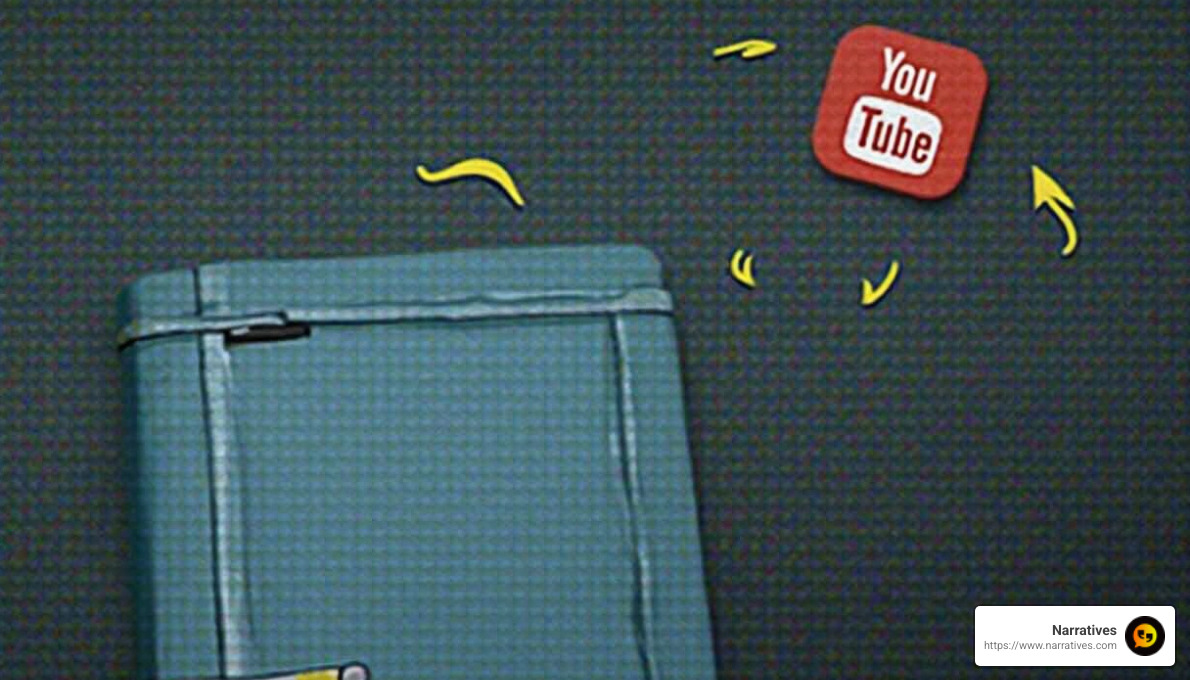
Making Videos YouTube: Essential Tools and Software
Once your channel is set up, it's time to dive into video creation. But don't worry, you don't need a Hollywood budget to make engaging content. There are several powerful and free tools available that can help you create professional-looking videos right from your home.
Shotcut
Shotcut is an open-source video editing software that's both powerful and easy to use. It's perfect for beginners who are just starting their YouTube journey. With Shotcut, you can trim clips, add effects, and even play with the playback speed using its neat time remapping tool. Plus, exporting your project in a YouTube-compatible format is a breeze: simply click on ‘Export’, select ‘YouTube’ from the list of presets, and you're good to go.
OpenShot
If you prefer a more user-friendly interface, OpenShot might be your go-to. This versatile software offers both simple and advanced editing options, allowing you to ease into video editing at your own pace. OpenShot also includes fun features like an Emoji panel for adding graphics to your videos. When you're ready to share your masterpiece, exporting is straightforward: just select ‘YouTube HD’ from the ‘Target’ menu and hit ‘Export Video’.
Apple iMovie
For those using a Mac, Apple iMovie is a must-try. It's known for its sleek interface and ease of use, making it ideal for beginners. While some features might feel a bit outdated, iMovie remains a solid choice for creating high-quality videos without spending a dime. With its intuitive drag-and-drop interface, you can quickly arrange clips, add transitions, and even create movie trailers.
HitFilm
HitFilm offers a robust set of features, including advanced visual effects and 3D compositing, making it a great choice for those looking to add some flair to their videos. Although it has a bit of a learning curve, the results are well worth the effort. The free version of HitFilm provides plenty of tools to create stunning videos that stand out on YouTube.
DaVinci Resolve
If you're ready to take your editing skills to the next level, DaVinci Resolve is a professional-grade software that offers advanced features like color correction, audio post-production, and visual effects. It's widely used in the film industry and is perfect for creators who want to produce cinematic-quality videos. Despite its powerful capabilities, DaVinci Resolve is surprisingly accessible for beginners and offers a free version with a comprehensive set of tools.
These tools are just the beginning of your video-making journey. As you grow more comfortable with editing, you'll find endless possibilities for creativity. Whether you’re using Shotcut, OpenShot, or any other software, the best tool is the one that fits your needs and helps you tell your story.
Next up, let's explore how to make your first YouTube video using some handy tools like Video Builder and Adobe Express.
How to Make Your First YouTube Video
Creating your first video might feel overwhelming, but with the right tools, it's easier than you think. Here, we'll explore three fantastic options to help you get started: Video Builder, YouTube Create, and Adobe Express.
Video Builder
Video Builder is a user-friendly tool that simplifies the video creation process. It's designed for beginners who want to dive into making videos for YouTube without getting bogged down by complex software. With Video Builder, you can quickly assemble clips, add text, and incorporate simple transitions. It's particularly useful for creating short, snappy videos that grab attention.
- Quick Assembly: Drag and drop your clips into the timeline.
- Text and Transitions: Easily add text overlays and smooth transitions.
- Beginner-Friendly: No prior experience needed—perfect for newcomers.
YouTube Create
YouTube Create is an intuitive platform that offers a suite of tools to help you craft engaging content. This tool is great for creators who want to produce videos directly custom for YouTube. YouTube Create allows you to edit, add music, and even incorporate fun effects, all within the same platform.
- Integrated Platform: Seamlessly edit and upload your videos.
- Music and Effects: Access a library of music and effects to improve your video.
- Custom for YouTube: Optimize your content for YouTube's audience.
Adobe Express
For those looking to add a bit more flair to their videos, Adobe Express is a powerful option. It offers a variety of templates and design assets that make your videos stand out. Whether you're creating an intro or a full video, Adobe Express provides the tools to make your content shine.
- Templates and Assets: Use customizable templates to create eye-catching videos.
- Browser-Based: No software download required; edit directly in your browser.
- Professional Quality: Achieve a polished look with minimal effort.
These tools make making videos for YouTube accessible and fun. Whether you're using Video Builder, YouTube Create, or Adobe Express, each offers unique features to help you tell your story. Start with simple projects and gradually explore more advanced techniques as you grow more comfortable. Your journey to becoming a YouTube hero begins with that first click of the record button!
Next, we'll dive into some tips for growing your YouTube channel, including how to craft compelling thumbnails and titles.
Tips for Growing Your YouTube Channel
Once you've created your first video, it's time to get it noticed. Here are some essential tips to help your YouTube channel grow.
Thumbnails
Thumbnails are the first thing viewers see. They need to be eye-catching and relevant to your content.
- Visual Appeal: Use bright colors and clear images.
- Text Overlay: Add a short, bold text to hint at the video’s content.
- Consistency: Keep a consistent style across your videos to build brand recognition.
Titles
A strong title can make or break your video's success. It should be intriguing and informative.
- Keywords: Include relevant keywords to boost searchability.
- Keep it Short: Aim for titles under 60 characters.
- Curiosity: Spark interest by posing a question or hinting at a solution.
Descriptions
Your video description provides context and helps with search engine optimization (SEO).
- First Few Lines: Make them count, as these appear in search results.
- Detailed Information: Include a brief summary, important links, and a call to action.
- Keywords: Naturally incorporate keywords to improve findability.
Hashtags
Hashtags categorize your content and help it reach a wider audience.
- Relevance: Use hashtags related to your video topic.
- Limit: Stick to 3-5 hashtags to avoid clutter.
- Trend Awareness: Stay updated on trending hashtags in your niche.
Playlists
Playlists organize your content and keep viewers engaged.
- Themed Playlists: Group videos by theme or topic to create a series.
- Sequential Order: Arrange videos in a logical order to guide viewers through content.
- Promote Playlists: Share playlists on social media and link to them in video descriptions.
By focusing on these elements, you can improve your channel's visibility and attract more viewers. Growing a YouTube channel takes time and persistence. Keep refining your approach, and soon you'll see your hard work pay off.
Next, we'll answer some frequently asked questions about making videos on YouTube, including how to create content using just your phone.
Frequently Asked Questions about Making Videos YouTube
How to make YouTube videos using your phone?
Creating videos on your phone is easier than ever. With the YouTube mobile app, you can make content without needing a fancy camera or computer.
Create a Short: YouTube Shorts are a fantastic way to jump into video creation. These are quick, vertical videos that are 60 seconds or less. To start, open the YouTube app, tap the Create button, then select Create a Short. You can record directly or upload from your camera roll.
Editing Tools: Mobile apps like YouTube Create offer simple editing features. You can add filters, effects, and even royalty-free music to improve your videos. It's an intuitive way to polish your content without needing a computer.
How to upload a video to YouTube?
Uploading a video to YouTube is a straightforward process, whether you're using a phone or a computer.
Camera Button: On the YouTube app, look for the camera button or the encircled + sign. Tap it to upload a video.
Select Your Video: Choose the video you want to upload. Fill out essential details like the title and description, then hit Publish to share your creation with the world.
Desktop Upload: If you're on a computer, log in to your YouTube account, click the Create icon, and select Upload video. Follow the prompts to get your video online.
How to make a YouTube video for free?
Creating a high-quality video doesn't have to break the bank. Here are some tips to make a YouTube video for free:
Free Editing Tools: Platforms like YouTube Create provide free editing tools. You can add transitions, filters, and text to make your video stand out.
Royalty-Free Music: Music can lift your video, and YouTube offers a library of royalty-free music and sound effects. This means you can add background tunes without worrying about copyright issues.
DIY Approach: Use your smartphone for shooting and editing. Many phones have excellent cameras and built-in editing features, allowing you to produce professional-looking videos without extra costs.
With these tools and tips, you can start making videos YouTube loves, all from the palm of your hand. Next, we'll dive into the conclusion, exploring how Narratives uses YouTube to tell impactful stories.
Conclusion
At Narratives, we believe in the power of video to transform stories into impactful movements. Our focus is on non-profit storytelling, where we help organizations share their missions and achievements through emotionally resonant content. By elevating underrepresented voices, we aim to inspire action and foster meaningful connections.
Social impact is at the heart of what we do. We partner with purpose-driven organizations to craft videos that not only inform but also engage and motivate viewers to support important causes. Whether it's showcasing the efforts of a community initiative or highlighting the journey of a social enterprise, our videos are designed to build trust and increase visibility.
YouTube is a powerful platform for these stories. With over 2.7 billion monthly active users, it's an ideal space for reaching a broad audience. We leverage this reach to help non-profits amplify their messages, ensuring their stories are seen and heard by those who can make a difference.
By focusing on high-quality content and strategic storytelling, we help organizations achieve their goals and drive social change. If you're ready to share your story with the world, learn more about how we can help by visiting our Narratives service page.
Join us in making a difference, one video at a time.


